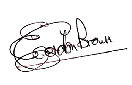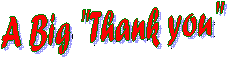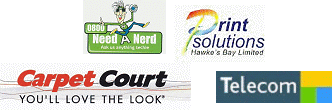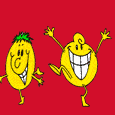![]()
GUESTBOOK
NEWS
ARCHIVE
FEEDBACK
EXECUTIVE
COURSES
COURSE
ENROLLMENT
CONSTITUTION
LINKS
CREDITS
VIEW WEBSITE
STATS
SENIORNET
HELPLINE
THINGS
TECHNICAL
![]()
![]()
Websites
by IEL

Newsletter of SeniorNet Napier Incorporated
Volume11 Number 4 May 2009
Web Page - www.napier.seniornet.co.nz
Selecting/clicking below, on any
underlined article will take you there.
From the President
The Atomic Clock
Enrolments
Safe use of public computers
For LEXOPHILES (Lovers of Words)
Liquid Gold
How to Protect Your Address Book!
Time for a Smile
A Warm Welcome to All our New Members
Notices
Emergency Contact Details
Getting Help from SeniorNet Napier
Newsletter Closing Date
Next Committee Meeting
Classes Offered by SeniorNet NapierFrom the President
After what has been a fantastic Autumn, in a few days time we face three months of Winter. However it is a time when we start to think of indoor activities and what better time to polish up our computer skills.
If you are planning to take your skills to a higher level you should be now be enrolling for the next session in our nice warm learning centre.On 16th May we trawled the streets and supermarkets inviting potential members to come and look at our facilities and see what we could offer them. As a result we signed up at least 20 new members. Our thanks to all those members who helped to make the day a success.
Last year the relocation and refurbishment of our new learning centre cost us a lot of money and there are no regrets at having made the move. Despite this our funds are still looking healthy and our thoughts are that we are not in the business of hoarding money. In view of this it is our intention to reduce our tuition fees for a 6 month period and see how things are at the end of that period. If things still look healthy we can hopefully retain them at the new rate.
So, for classes booked between the 1st June & 30th November 2009 the charges will be reduced from $40 to $25 for a 6 week course and from $25 to $15 for a 4 week course.It has been suggested that we follow the example of other SeniorNet groups by holding special interest workshops. Members of your committee are looking at variety of topics which may be of particular interest to you.
Availability of space would mean that groups would have to be restricted to a maximum of 20 people and there would probably be a charge of $5 per headWe have accepted an offer from Dr.Richard Spence to conduct a series of general meetings during the present year, on Wednesday afternoons, covering his specialised software topics which include Excel, Power Point and Web Mastery.
Initially his topic will be 'Web Mastery' detailing how to prepare a website and post it to the Internet. The first of these meetings was held on 20th May and attracted a large number of members. In view of the interest shown the Committee will look at creating a special interest group (SIG), on Wednesday afternoons, to continue from where Richard left off.
Those who expressed an interest in attending a workshop will be contacted by Sue Gay with details in the next few dayshttp:/nsn3.tripod/napiersn What?? This was our old website address which most of us could not remember and few of us used.
This has now been simplified to a more understandable www.napier.seniornet.co.nz which we hope you will add to your Internet favourites. Thanks for changing it, Sylvia.Enjoy your computing
Gordon Brown
To All of Our Members
who are unwell and/or in Hospital at the moment,
a Cheery Hullo,
and our Sincerest Condolences to those
who have recently lost someone
near and dear to them.From all at SeniorNet Napier
The Atomic Clock
Have you ever doubted the accuracy of your computer clock, or any of your other clocks for that matter?
It is possible to connect to one of several atomic clocks around the World which will regularly, at a time specified by you, adjust the clock on your computer.
I have had it installed for a number of years and each morning when I boot up my computer it connects to the atomic clock and displays the corrected time, in a window like the one below, even if it is only a fraction of a second. It's fine for XP but unfortunately it is not yet compatible with Vista although it probably will be in the near future.
It's worth a look and can be downloaded free from www.thinkman.com/dimension4 which has a good descriptive site with an FAQ section
My old laptop using Windows XP always seems to know when when daylight saving begins and ends and adjusts my clock accordingly.
My new laptop with Windows Vista ignores daylight saving and I have to alter the clock manually. Can anyone tell me why?
Enrolments
4th SESSION 2009
13 July to 21 August.
Please ring the Course & Tutor Co-ordinator,
Sue Gay, 844 4302
NOW to enrol to save disappointment.
Places are filling fast.

Safe Use of Public Computers
We have all read articles about ways we can protect our own computer, but what if you're not using your own computer? What if you're using a public computer instead, at a library or hotel, for example? Those computers are almost certainly not be as secure as your home system and you need to take the proper steps to ensure your personal data stays safe. Here are five tips you can follow for securely using a public computer.
1. Don't Do Online Banking
I know this seems like a no-brainer, but people do it. If you're using a public computer and you log in to your online banking Web site, you're putting yourself at great risk. There is no way to tell if there's spyware or adware on the computer you're using that could steal your data. That's why it's never a good idea to do any of your banking on a public computer.
2. Don't Save Anything
Would you bring a stack of tax documents to a hotel lobby and leave them there? Probably not. The same goes for saving any of your personal documents on a public computer. This applies to files, passwords, music, pictures, downloads, etc. It's just not a good idea to do anything like that on a public computer.
3. Don't Buy Anything
This tip is similar to the first one. Buying something on a public computer usually entails giving some sort of financial information, which is simply a bad idea.
4. Delete Internet Explorer Temporary Files
This is a simple step that will help a lot! After you're finished using a public computer, make sure you delete the Internet Explorer temp files. To do that, go to Tools, Internet Options and click on the Delete button. Then just click Delete All. That way, no one else will know what you did on the computer.
5. Restart the Computer
This is another simple step that will do a lot of good. Restarting the computer after you're done using it will delete a lot of the temporary files and it will clear out the memory of the computer. People waiting behind you to use the computer might not like the hold up, but when it comes to your safety, it's a very important step.
Thanks to SeniorNet Canterbury and Thanks Motueka SeniorNet
For LEXOPHILES (Lovers of Words)
o A bicycle can't stand alone; it is two tired.
o A will is a dead giveaway.
o Time flies like an arrow; fruit flies like a banana.
o A backward poet writes inverse.
o In a democracy it's your vote that counts; in feudalism,
it's your Count that votes
o If you don't pay your exorcist you can get repossessed.
o With her marriage she got a new name and a dress.
o Show me a piano falling down a mine shaft and I'll
show you A-flat miner.
o When a clock is hungry it goes back four seconds.
o The guy who fell onto an upholstery machine was fully
recovered.
o A grenade fell onto a kitchen floor in France resulted in
Linoleum Blownapart
o Local Area Network in Australia : The LAN down under.Thanks Papakura SeniorNet
Liquid Gold
PC World has printed a test of ink cartridges, and says many cartridges still have a remarkable amount of ink left in them when they stop working.
The quantity of unused ink ranged from about 8 per cent in an Epson-brand cartridge to a whopping 45 per cent in an after market cartridge for a Canon printer. After posting low-ink warnings, those printers wouldn't let the testers resume printing until they inserted a new cartridge.
The magazine's test printers typically left more unused ink when using third-party print cartridges than when using the printer manufacturer's own cartridges.
An average black-ink cartridge contains 8 millilitres of ink and costs about $20 (at least!) which translates into a cost of $2.50 per millilitre (or more horrifyingly, $2500 per litre).
If you bought 4.5 litres of the stuff over the life of your printer, you'd have paid about $9460 for a liquid that one after market vendor said was "cheap" to make. For some perspective, petrol costs about $7.20 a gallon (at the moment), while a gallon of Beluga caviar (imagined as a liquid) costs about $36,000--surprisingly, only about four times as expensive as good old printer ink.
For more on this alarming subject, go to http://www.pcworld.com/article/152953/article.html?tk=nl_wbxnws
How to Protect Your Address Book! (Not guaranteed but may help)
I learned a computer trick today that's really ingenious in its simplicity. As you may know, when/if a worm virus gets into your computer it heads straight for your email address book, and sends itself to everyone in there, thus infecting all your friends and associates. This trick won't keep the virus from getting into your computer, but it will stop it from using your address book to spread further, and it will alert you to the fact that the worm has got into your system.Here's what you do:
First, open your address book and click on" new contact," just as you would do if you were adding a new friend to your list of email addresses.
In the window where you would type your friend's first name, type in "A".
For the screen name or email address, type "AAAAAAA@AAA.AAA"Now, here's what you've done and why it works:
The "name" "A" will be placed at the top of your address book as entry#1.
This will be where the worm will start in an effort to send itself to all your friends. But, when it tries to send itself to AAAAAAA@AAA.AAA it will be undeliverable because of the phoney email address you entered. If the first attempt fails (which it will because of the phoney address), the worm goes no further and your friends will not be infected.Here's the second great advantage of this method:
If an email cannot be delivered, you will be notified of this in your In Box almost immediately. Hence, if you ever get an email telling you that an email addressed to AAAAAAA@AAA.AAAA could not be delivered, you know right away that you have the worm virus in your system. You can then take steps to get rid of it! Pretty slick huh?
Time for a Smile

A man was telling his neighbour,"I just bought a new hearing aid.
It cost me four thousand dollars, but its state of the art. It's perfect."
"Really," answered the neighbour. "What kind is it?"
"Twelve thirty"Smart Turkeys
Quotes
As you grow old, you lose interest in sex, your friends drift away, and your children often ignore you. There are other advantages, of course, but these are the outstanding ones.
Earl of Kilmorey
If I had my life over again, I'd make the same mistakes again, only sooner
Tallulah Bankhead
I used to have a sign over my computer that read 'Old dogs can learn new tricks', but lately I sometimes ask myself how many new tricks do I wish to learn. Wouldn't it be easier to be outdated?
US Professor of Psychology
When I was 40, my doctor advised me that a man in his 40's shouldn't play tennis. I heeded his advise carefully and could hardly wait until I reached 50 to start again.
Hugo L.BlackI can still enjoy sex at 75. I live at 76 so it's no distance.
Bob MonkhouseThere is no pleasure worth foregoing for an extra 3 years in the geriatric ward
John MortimerWhen I was 14, my father was so ignorant I could hardly stand to have him around. When I got to be 21, I was astonished at how much he had learned in seven years.
Mark Twain
A Very Warm Welcome
to all our latest 27 New Members
who are entering the world of
Computerised Information Technology.

Notice Board
Scroll Down to view all notices
Dates for 2009
CLASSES Offered by SeniorNet Napier
Session 3...................18 May to 26 June
Session 4...................13 July to 21 August
Session 5...................7th September to 16 October
Session 6...................2nd November to 11th December
To All The Tutors & Assistants of the
Introductory Classes
and the 3rd SESSION of 2009
18 May to 26 June
who have volunteered their services
for the third learning session of this year.
It is very much appreciated by all.
Without your willingness to help others, there would be NO SeniorNet.Get Rid Of The Arrows
To Stop Reply and Forward in Outlook Express Showing These Arrows >>>1. Click on Tools/Options then click on the Send option. At the bottom you will see Mail Sending Format. Click on HTML Settings then untick the box that says Indent messages on reply.
2. Use the same process but Click on Plain Text Settings and untick the last box "indent the original text with > when replying or forwarding. You have to click on Apply when you come back to the last dialogue box.
An Excellent Tip and One We So Often Forget To Do
Remember: SAVE YOUR WORK!
If you are working in a program, for example typing a letter or document in MSWord, or creating a graphic in Paint Shop Pro, remember to save your work from time to time! Most programs offer this as an automated feature - so be sure to look at the program's help documentation. If you have every been in the middle of something and had a system crash or the power go off, only to find you've lost all your work, you will know what we mean! Simple and basic: Remember to save your work often or use the programs automated save feature to do it for you. Someday you'll be glad you did. "Maybe not today, maybe not tomorrow, but soon......"DO YOU FEEL CONFIDENT?
About assistant tutoring that is.
If you have been using Vista and Office 2007, have or have not done the courses, but think that you could assist others to learn, please consider putting your name forward. With more newcomers now buying Vista, we need tutors and assistants. It is not surprising that being in a group, discussing the same program will increase your own knowledge of it.
Please contact Sue Gay, Alan Overington or Bill Allan.
To those members and other SeniorNet Branches
who made contributions to this Newsletter.
These are very much appreciated.
DISTRIBUTION OF NEWSLETTERS
Did you receive this Newsletter by post, but have an email address?
If you answered YES, it would be much appreciated if you would please help us save money by emailing your address as soon as possible to
egbrown@clear.net.nz or nlumsden@xtra.co.nzThose who do not have email will continue to receive by post.
When any member receives an email or change their present email address, please advise the Membership Secretary, Ila McInnes so your records can be updated.Newsletters are now only published every 2 months there may be occasions when special notices may have to be sent out urgently. In view of handling & postage costs these will only go to e-mail recipients.
Can't open the Newsletter?
Ring or email Dorothy or Gordon. If you can't get either,
please contact a committee member.
Printing the Newsletter from your computer.
To save ink you may like to print it in "draft".
How? Go to File > Print > Properties > Print quality > click the down arrow and select draft > then print. If you only want to print off, say pages 1,3 and 7. Go to File >Print > in pages slot type 1,3,7 then OK
If you only want a portion of a page, highlight the
portion you want, again, click print and click selection
and that will be all you will get.
Again, if you have a problem please contact
Dorothy, Gordon Brown or a Committee Member.
We don't want you taking this desperate action!
Computer Problems!
Need a Nerd
Is Hawke's Bay's Mobile Technical Support Service for Businesses
and Home Users and they sponsor SeniorNet Napier
The Nerds come to you!
Phone 0800 63 33 26
Emergency Contact Details
We have never needed this – but your committee has approved the precaution of having a contact phone number and name of the person who could be contacted in the case of unexpected illness, clearly printed on the back of your SNN membership name label.
Please write this contact info on your label at the next class or members meeting.
Disclaimer
Getting Help from SeniorNet Napier - Many of our members have benefited from advice and help given freely by our volunteer officers and tutorial staff. However, we ask all members to take note that our volunteers do not claim to be computer experts.
Any tuition, advice or help they provide to you is given in good faith, strictly on condition that you use such tuition, advice or help entirely at your own risk.
Napier Senetter
ARTICLES FOR NEXT NEWSLETTER
Closing date for material for the next Newsletter
Friday, 17th July, 2009
Please send contributions for newsletters to:
egbrown@clear.net.nz or nlumsden@xtra.co.nz
Any SNN member is welcome to contribute.
Next Committee Meeting
Tuesday 16th June 2009 at 2.00pm
Classes Offered by SeniorNet Napier
Dates for 2009 are:-
Session 3...................18 May to 26 June
Session 4...................13 July to 21 August
Session 5...................7th September to 16 October
Session 6...................2nd November to 11th December
Depending on demand (usually minimum of 3 students) the following classes will be available.
Introduction to Computers and Windows (2 weeks) free to all members
Word Processing 1 A (6 weeks) $40.00 in Word & XP
Word Processing 1 A (6 weeks) $40.00 in Vista & Word 2007
Word Processing 1 B (6 weeks) $40.00 in Word & XP
Word Processing 1 B (6 weeks) $40.00 in Vista & Word 2007
Word Processing 2 (6 weeks) $40.00 in Word & XP
Word Processing 2 (6 weeks) $40.00 in Vista & Word 2007
Advanced Word Processing (6 weeks) $40.00
File Management (4 weeks) $28.00 in XP or Vista
Email - using Outlook Express (6 weeks) $40.00
Database - using Works (6 weeks) $40.00
Spreadsheets - using Works (6 weeks) $40.00
Drawing and Publishing in Word (6 weeks) $40.00
Students must have good mouse skills for D & P Word & must have completed WP2 in WORD
Scanning & Photo Editing (6 weeks) $40.00
PowerPoint (6 weeks) $40.00
Comput-a-Craft (1 x 2hr session) $10.00
It is expected that a good level of Word Processing is attained before taking the other course. This includes the Email course.
N.B You DO NOT have a firm booking in a class unless the COURSE FEE has been paid.
Please send payment with your course application form.
________________________________________________________
COURSE APPLICATION FORM (For all classes after 'Intro to Computers')
It is essential that you supply details of your Operating System and Word Processing programme below to assist our Course Co-ordinator
Name....................................................Member No..........................Address................................................. Phone No............................
Course applied for.............................................. Session..............................
Operating System (Circle One)
Windows 98 ..Windows XP... Windows Vista..Other
Word Processing Program (Circle One)
Works Word ..Word 2000... Word 2003..Word 2007
Other
(The following 4 questions are asked because we now belong to the NZ Federation of SeniorsNets)
* Are you a New Zealand Citizen? /NZ Permanent Resident? Yes / No
* Circle the age group you are in 50 to 59 OR 60+
* Circle which ethnicity you belong to
European ..Maori.. Pacific Islander.. Asian
* Circle your answer. Are you Male or Female
N.B. This next question must be answered
Is there a time on any day that you CANNOT attend a class………………………………………………………………Return with course fee of $. . . . . . . . Signed..................................
Date..........................
To: SNN Application,
21 Mission Road, Greenmeadows, NAPIER.
Please make cheques payable to: Senior Net Napier Incorporated_______________________________________________________
Newsletter Editors:
Dorothy LUMSDEN - e-mail nlumsden@xtra.co.nz
Gordon BROWN - e-mail egbrown@clear.net.nz
Please send items for the Newsletter to the above.
Please support our Sponsors
Till Next Time
Keep Having Fun with Your Computer