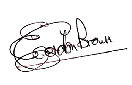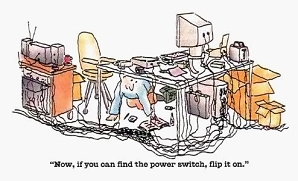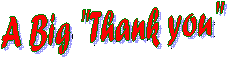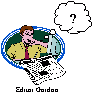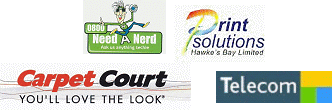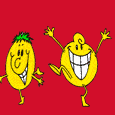![]()
GUESTBOOK
NEWS
ARCHIVE
FEEDBACK
EXECUTIVE
COURSES
COURSE
ENROLLMENT
CONSTITUTION
LINKS
CREDITS
VIEW WEBSITE
STATS
SENIORNET
HELPLINE
THINGS
TECHNICAL
![]()
![]()
Websites
by IEL

Newsletter of SeniorNet Napier Incorporated
Volume11 Number 1 January 2009
Web Page - https://nsn3.tripod.com/napiersn
Selecting/clicking below, on any
underlined article will take you there.
From the President
Hotel Key Card
Enrolments
Big Icons
Stack Your Windows
Google Easter Eggs
The Professionals
Cruise Control
The Laws Of Computer Programming
Murphy's Laws
Time for a Smile
A Warm Welcome to All our New Members
Notices
Emergency Contact Details
Getting Help from SeniorNet Napier
Newsletter Closing Date
Next Committee Meeting
Classes Offered by SeniorNet Napier
From the President
Another year gone but one with its share of action and achievementsAt the beginning of January 2008 we were still waiting for the Resource Management consent which was delayed by the absence and consent of one of our prospective neighbours..
In February we held our annual Tutors lunch as a token of thanks for the voluntary work which they do. In this month Ila McInnes resigned as Course Coordinator and Sue Gay ably took over the reins. Ila also relinquished her role as Newsletter editor and this role was undertaken by Dorothy Lumsen and myself on a month about basis. During this month Marilyn Thorp and Dorothy were co-opted onto the Committee.
With a view to distributing the Newsletter by e-mail in the future, the mammoth task of checking and cross checking the e-mail addresses on our database was started and in April the first such Newsletter was sent out mainly successfully but with far too many 'bouncers' for us to be happy. E-mail addresses, being totally unforgiving, insist that every dot and hyphen are in the right place and the ISP is correct. The checking continued.
In May and June we finally reached agreement to purchase St Peter's Hall for the Princely sum of $1 and in early June the Hall was relocated within the grounds of All Saints Church. Over the following months teams of enthusiastic volunteers worked on the construction of a disability ramp, installation of a new entrance, interior painting, reconstruction of the toilet facilities and reflooring of the toilets and kitchen.
In July Peter Ashley conducted an interesting and well attended workshop on Frequently Asked Questions (FAQ)
August saw a change to the Header on our Newletter which added some colour and our thanks went to Dorothy for the new design.
In September we held a very successful open day and signed up a useful gathering of new members. Getting new members is most important to keep the branch alive and to replace those members who resign. We also purchased 4 new desktop computers equipped with Microsoft Vista and Word 2007 which means we can now conduct classes for members with either Vista or XP on their machines.
Early in October an enthusiastic team of volunteers and car trailers undertook the task of moving all our equipment and chattels out of our old learning centre at St.Andrews Hall. Atawhai, and into our new centre at St.Peter's Hall. Incredibly this was accomplished before lunchtime and over the next few days everything was in place and working successfully.
On 1st November we invited our Life Member, Vicki Johnston, to cut the ribbon and officially open our new centre. The opening was followed by an open day for members to inspect the new facilities and on the following Monday the final learning session of the year got under way.
Our year ended with a members lunch at the Napier RSA and as the final icing on the cake the Federation came up with a bonus payment which put a smile on Gordon Buckley's face.
Finally I would like to wish you all a happy and prosperous New Year with thanks for your involvement with the branch and to remind you that 31st December 2008 saw the end of our longest financial year following the change to our constitution.
You will be reminded in the next Newsletter that we hold our AGM on 24th March at an as yet unknown location.Happy Computing
Gordon Brown
Hotel Key Cards
Have you ever wondered what is on your magnetic Hotel Key Card?Answer:
a. Customer's name
b. Customer's partial home address
c. Hotel room number
d. Check-in date and out dates
e. Customer's credit card number and expiration date!
When you turn them in to the front desk on leaving the Hotel your personal information is there for any employee to access by simply scanning the card in the hotel scanner. An employee can take a hand full of cards home and using a scanning device, access the information onto a laptop computer and go shopping at your expense.
Simply put, hotels do not erase the information on these cards until an employee reissues the card to the next hotel guest. At that time, the new guest's information is electronically 'overwritten' on the card and the previous guest's information is erased in the overwriting process.
But until the card is rewritten for the next guest, it is usually kept in a drawer at the front desk with YOUR INFORMATION ON IT!
The bottom line is: Keep the cards, take them home with you if you wish, or destroy them. NEVER leave them behind in the room or room wastebasket, and NEVER turn them into the front desk when you check out of a room. They will not charge you for the card (it's illegal) and you'll be sure you are not leaving a lot of valuable personal information on it that could be easily lifted off with any simple scanning device card reader.
For the same reason, if you arrive at the airport and discover you still have the card key in your pocket, do not toss it in an airport trash basket. Take it home and destroy it by cutting it up, especially through the electronic information strip! If you have a small magnet, pass it across the magnetic strip several times. Then try it in the door, it will not work. It erases everything on the card.
Enrolments
1ST SESSION 2009
Monday, 26 January - 6 March 2009
Please ring the Course & Tutor Co-ordinator,
Sue Gay, 844 4302
NOW to enrol to save disappointment.
Places are filling fast.
Big Icons
Are you having trouble seeing the icons in the Windows XP toolbar, such as the disk to save documents, the printer to print documents, etc? If so, you can make the icons bigger.
1) Choose "Tools", then "Customize"'
2) When the "Customize" multi-tabbed dialog box appears, choose "Options"
3) Check "Large icons"You'll immediately see that the Microsoft Word XP toolbar icons have got big. If you like this, click "Close". If not, uncheck the box and click "Close"
Stack Your WindowsWindows: side-by-side or stacked? Tile horizontally or tile vertically?
There are times when you may need to work with more than one program. You can drag windows around and resize them so you can see two programs simultaneously -- or you can use this tip, which, of course, is better than messing around dragging and resizing Windows.
If you want to see two programs at one time, you can right-click in an empty space on the Windows taskbar and select Show Windows Side by Side (which is "Tile Windows Horizontally" in Windows XP) or Show Windows Stacked (which is "Tile Windows Vertically" in XP). This only works well with two windows -- any more and you will need to invest in a larger monitor.
"Cascade Windows" is the normal view and based on your open programs (at least in Windows XP it is). Did you know that you can click on the taskbar button for the first program you want to tile, then Ctrl-click on the button for the second program you want to be able to see? After you've done this, you'll notice that both taskbar buttons remain selected. If you want to change views just right-click on the second taskbar button and
select Tile Windows Horizontally (Show Windows Side by Side in Vista) or Tile Windows Vertically (Show Windows Stacked, in Vista).
Stacked or Side-by-Side or Tiled Horizontally or Vertically, you'll enjoy playing with these window views.
Google Easter Eggs
Go to: www.google.com
Enter one of the lines of words below and press the "I'm feeling lucky" button
Google bsd
Google Linux
Google EasterYou will then get a new look for Google
Try out different words after the word Google - and you will be amazed at what you get.This one below is the Veterans Day
The Professionals
Economist
Someone who predicted 5 of the last 2 recessions
Statistician
Someone who is good with numbers but lacks the personality to be an Accountant
Actuary
Someone who brings a fake bomb onto a plane because that decreases the chances that there will be another bomb on the plane
Programmer
Someone who solves a problem you didn't know you had in a way that you don't understand.
Mathematician
A blind man in a dark room looking for a black cat that isn't there
Lawyer
One who writes a 10,000 word document and calls it a brief
Psychologist
One who watches everyone else when a beautiful girl enters the room
Professor
One who talks in someone else's sleep
School Teacher
A disillusioned person who used to think he/she liked children
Consultant
Someone who takes the watch off your wrist and tells you the time
Cruise Control
A 36-year-old female had an accident several weeks ago and totalled her car. A resident of Wollongong , NSW, she was travelling between Wollongong & Sydney . It was raining, though not excessively, when her car suddenly began to hydroplane and literally flew through the air.
She was not seriously injured but very stunned at the sudden occurrence!
When she explained to the policeman what had happened, he told her something that every driver should know - NEVER DRIVE IN THE RAIN WITH YOUR CRUISE CONTROL ON.
She had thought she was being cautious by setting the cruise control and maintaining a safe consistent speed in the rain. But the policeman told her that if the cruise control is on and your car begins to hydroplane -- when your tyres lose contact with the pavement, your car will accelerate to a higher rate of speed and you take off like an airplane. She told the policeman that was exactly what had occurred.
The policeman estimated her car was actually travelling through the air at 10 to 15 kms per hour faster than the speed set on the cruise control.
The policeman said this warning should be listed, on the driver's seat sun-visor - NEVER USE THE CRUISE CONTROL WHEN THE PAVEMENT IS WET OR ICY, along with the airbag warning. We tell our teenagers to set the cruise control and drive a safe speed - but we don't tell them to use the cruise control only when the road is dry.
The only person the accident victim found, who knew this (besides the policeman), was a man who had had a similar accident, totaled his car and sustained severe injuries.
The Laws Of Computer Programming
1. Any given program, when running, is obsolete.
2. Any given program costs more and takes longer each time it is run.
3. If a program is useful, it will have to be changed.
4. If a program is useless, it will have to be documented.
5. Any given program will expand to fill all the available memory.
6. The value of a program is inversely proportional to the weight of its output.
7. Program complexity grows until it exceeds the capability of the programmer who must maintain it.
8 Under the most rigorously controlled conditions of pressure, temperature, volume, humidity and other variables, the computer will do as it damn well pleases.
Murphy's Laws
1. If anything can go wrong, it will.
2. If there is a possibility of several things going wrong, the one that will cause the most damage will be the first one to go wrong.
3. If anything just cannot go wrong, it will anyway.
4. If you perceive that there are four possible ways in which something can go wrong, and circumvent these, then a fifth way, unprepared for, will promptly develop.
5. Left to themselves, things tend to go from bad to worse.
6. If everything seems to be going well, you have obviously overlooked something.
7. Nature always sides with the hidden flaw.
8. Mother nature is a bitch.
9. Just when you see the light at the end of the tunnel, the roof caves in.
10. Nothing is impossible for the man who doesn't have to do it himself.
11. In nature, nothing is ever right. Therefore, if everything is going right ... something is wrong.
Time for a Smile

A Very Warm Welcome
to all our New Members
who are entering the world of
Computerised Information Technology

Notice Board
Scroll Down to view all notices
Dates for 2009
CLASSES offered by SeniorNet Napier
Session 1.................. 26 January to 6 March
Session 2................. 23 March to 1 May
Session 3...................18 May to 26 June
Thankyou Tutors & Assistants of the 1st Session
26th January - 6th March 2009
Our appreciation to all the Tutors and their Assistants who have volunteered their services for the
first learning session of this year. It is very much appreciated by all.
To All of our Members
who are unwell at the moment a cheery hello,
and our sincerest condolences to those
who have recently lost someone
near and dear to them.DO YOU FEEL CONFIDENT?
About assistant tutoring that is.
If you have been using Vista and Office 2007, have or have not done the courses, but think that you could assist others to learn, please consider putting your name forward. With more newcomers now buying Vista, we need tutors and assistants. It is not surprising that being in a group, discussing the same program will increase your own knowledge of it.
Please contact Sue Gay, Alan Overington or Bill Allan.
To those members and other SeniorNet branches who made contributions to this Newsletter. These are very much appreciated.
DISTRIBUTION OF NEWSLETTERS
Did you receive this Newsletter by post, but have an email address?
If you answered YES, it would be much appreciated if you would please help us save money by emailing your address as soon as possible to
egbrown@clear.net.nz or nlumsden@xtra.co.nzThose who do not have email will continue to receive by post.
When any member receives an email or change their present email address, please advise the Membership Secretary, Ila McInnes so your records can be updated.
Can't open the Newsletter?
Ring or email Dorothy or Gordon. If you can't get either,
please contact a committee member.
Printing the Newsletter from your computer.
To save ink you may like to print it in "draft".
How? Go to File > Print > Properties > Print quality > click the down arrow and select draft > then print. If you only want to print off, say pages 1,3 and 7. Go to File >Print > in pages slot type 1,3,7 then O.K.
If you only want a portion of a page, highlight the
portion you want, again, click print and click selection
and that will be all you will get.
Again, if you have a problem please contact
Dorothy, Gordon Brown or a Committee Member.
We don't want you taking this desperate action!Computer Problems!
Need a Nerd
Is Hawke's Bay's Mobile Technical Support Service for Businesses
and Home Users and they sponsor SeniorNet Napier
The Nerds come to you!
Phone 0800 63 33 26
Emergency Contact Details
We have never needed this – but your committee has approved the precaution of having a contact phone number and name of the person who could be contacted in the case of unexpected illness, clearly printed on the back of your SNN membership name label.
Please write this contact info on your label at the next class or members meeting.
Disclaimer
Getting Help from SeniorNet Napier - Many of our members have benefited from advice and help given freely by our volunteer officers and tutorial staff. However, we ask all members to take note that our volunteers do not claim to be computer experts.
Any tuition, advice or help they provide to you is given in good faith, strictly on condition that you use such tuition, advice or help entirely at your own risk.
Napier Senetter
ARTICLES FOR NEXT NEWSLETTER
Closing date for material for the next Newsletter
Saturday, 14th November, 2009
Please send contributions for newsletters to:
egbrown@clear.net.nz or nlumsden@xtra.co.nz
Any SNN member is welcome to contribute.
Next Committee Meeting
Tuesday 17th February 2009, at 2.00pm
Classes Offered by SeniorNet Napier
Dates for 2009 are:-
Session 1.................. 26 January to 6 March 2009
Session 2................. 23 March to 1 May 2009
Session 3...................18 May to 26 June 2009
Depending on demand (usually minimum of 3 students) the following classes will be available.
Introduction to Computers and Windows (2 weeks) free to all members
Word Processing 1 A (6 weeks) $40.00 in Word & XP
Word Processing 1 A (6 weeks) $40.00 in Vista & Word 2007
Word Processing 1 B (6 weeks) $40.00 in Word & XP
Word Processing 1 B (6 weeks) $40.00 in Vista & Word 2007
Word Processing 2 (6 weeks) $40.00 in Word & XP
Word Processing 2 (6 weeks) $40.00 in Vista & Word 2007
Advanced Word Processing (6 weeks) $40.00
File Management (4 weeks) $28.00 in XP or Vista
Email - using Outlook Express (6 weeks) $40.00
Database - using Works (6 weeks) $40.00
Spreadsheets - using Works (6 weeks) $40.00
Drawing and Publishing in Word (6 weeks) $40.00
Students must have good mouse skills for D & P Word & must have completed WP2 in WORD
Scanning & Photo Editing (6 weeks) $40.00
PowerPoint (6 weeks) $40.00
Comput-a-Craft (1 x 2hr session) $10.00
It is expected that a good level of Word Processing is attained before taking the other course. This includes the Email course.
N.B You DO NOT have a firm booking in a class unless the COURSE FEE has been paid.
Please send payment with your course application form.
________________________________________________________
COURSE APPLICATION FORM (For all classes after 'Intro to Computers')
It is essential that you supply details of your Operating System and Word Processing programme below to assist our Course Co-ordinator
Name....................................................Member No..........................Address................................................. Phone No............................
Course applied for.............................................. Session..............................
Operating System (Circle One)
Windows 98 ..Windows XP... Windows Vista..Other
Word Processing Program (Circle One)
Works Word ..Word 2000... Word 2003..Word 2007
Other
(The following 4 questions are asked because we now belong to the NZ Federation of SeniorsNets)
* Are you a New Zealand Citizen? /NZ Permanent Resident? Yes / No
* Circle the age group you are in 50 to 59 OR 60+
* Circle which ethnicity you belong to
European ..Maori.. Pacific Islander.. Asian
* Circle your answer. Are you Male or Female
N.B. This next question must be answered
Is there a time on any day that you CANNOT attend a class………………………………………………………………Return with course fee of $. . . . . . . . Signed..................................
Date..........................
To: SNN Application,
21 Mission Road, Greenmeadows, NAPIER.
Please make cheques payable to: Senior Net Napier Incorporated_______________________________________________________
Newsletter Editors: Dorothy LUMSDEN - e-mail nlumsden@xtra.co.nz
Gordon BROWN - e-mail egbrown@clear.net.nz
Please send items for the Newsletter to the above.
Please support our Sponsors
Till Next Time
Keep Having Fun with Your Computer