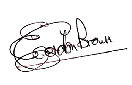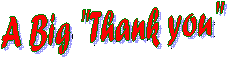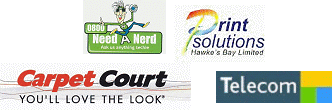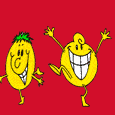![]()
GUESTBOOK
NEWS
ARCHIVE
FEEDBACK
EXECUTIVE
COURSES
COURSE
ENROLLMENT
CONSTITUTION
LINKS
CREDITS
VIEW WEBSITE
STATS
SENIORNET
HELPLINE
THINGS
TECHNICAL
![]()
![]()
Websites
by IEL

Newsletter of SeniorNet Napier Incorporated
Volume11 Number 5 July 2009
Web Page - www.napier.seniornet.co.nz
Selecting/clicking below, on any
underlined article will take you there.
From the President
Members Meetings
Enrolments
Eleven Computer Tips You Can Use Every Day.
Removing Your Flash Drives
Back Up Your Favourits
Entrepreneurial Skills?
Time for a Smile
A Warm Welcome to All our New Members
Notices
Emergency Contact Details
Getting Help from SeniorNet Napier
Newsletter Closing Date
Next Committee Meeting
Classes Offered by SeniorNet NapierFrom the President
As you will all know from earlier bulletins our Membership Secretary, Ila McInnes, has resigned to persue other activities and she will be greatly missed by us.
Ila had been with SeniorNet since it's inception in 1999 and over the years has filled many roles within the organisation. She was the true multitasker.
I am sure we would all like to convey our thanks to her and wish her good health and happiness for the future.It has not been easy for your Committee to replace Ila and in view of her large workload we propose splitting her tasks up but for now the work of the Membership Secretary will be carried out by Margaret Buckley. Other aspects of Ila's work will be modified to fit requirements in the coming months.
We are now well into Winter, as you will probably have noticed, and the good news is that by the time you get the next Newsletter it will be Spring. I can't wait.
For the moment our Learning Centre is a warm refuge from the cold and a record number of students are enrolled for the current classes. Not, I hope, because it saves electricity at home. The influx of students is, I believe, due to the very successful Open Day which we held earlier this year on 16th May. It is our intent to hold another Open Day on Saturday 15th August and once again we would seek members co-operation by distributing 'flyers' in their neighbourhood, to local dairies and Doctor's waiting rooms. Bundles of flyers will be available at the learning centre where students and Tutors are asked to take some home with them. On the day we shall again have people in the local supermarkets and the Taradale shopping centre.On Friday, this week, we are holding a Members Meeting at Atawhai between 1.00 and 3.00p.m. which we hope you will attend. The theme of the meeting and some future meetings will be 'LOOKING AT………' where we shall explore various aspects of computing. We apologies for the change in the usual day and time but this was all that was available due to heavy bookings of the Hall.
On Tuesday, 15th September, we are hosting an all day Regional meeting to which we have invited Gisborne and Hawkes Bay branches of SeniorNet . All our members are invited but we need names in good time to prepare the seating. More details on later pages.
In our drive for new members we have reserved a space and a small tent in Anderson Park on Sunday, 1st November, along with other community groups to display our activities and to hand out SeniorNet introductory literature.
Enjoy your computing
Gordon Brown
Reminder
For all classes booked between
1st June and 30th November, 2009,
the charges are reduced from
$40.00 to $25.00 for a 6 week course
and from
$25.00 to $15.00 for a 4 week course.
To All of Our Members
who are unwell and/or in Hospital at the moment,
a Cheery Hullo,
and our Sincerest Condolences to those
who have recently lost someone
near and dear to them.From all at SeniorNet Napier
Members Meeting
Friday, 24 July, 2009
1.00 - 3.00 p.m.
St. Andrews Hall, Atawhai
Gloucester Street
TARADALESubject: "LOOKING AT......................."
You are all welcome to attend and to bring along a friend.
Afternoon tea will be served at the conclusion of the discussions.

OPEN DAY
Saturday, 15 August
Club Rooms, Puketapu Road,
Taradale.
10.00 a.m. - 3.00 p.m.
All interested persons are very welcome.
Bring a friend for them to see what SeniorNet, Taradale has to offer,
and to check out the equipment and the environment.
REGIONAL MEETING
SeniorNet, Napier is hosting a Regional Meeting
at the Taradale Town Hall
on Tuesday, 15 September, 2009
The timetable will probably be as follows:-
10.00 a.m. Morning tea
10.30 - 12.30 p.m. Working session
12.30 - 1.30 p.m. Lunch break
1.30 - 3.30 p.m. Working session
3.30 - 4.00 p.m. Afternoon tea and farewell.
Grant Sidaway - Executive Officer of NZ SeniorNet and
Selwyn Jebson - Central North Island Committee Member will attend.
Grant has a very interesting Training Module
which has been developed for SeniorNet
by a professional educator
and is specific to Seniors teaching Seniors.
Hawke's Bay and Gisborne SeniorNets
have also been invited and each will give a
presentation of approximately 20 minutes
with 20 minutes question time.
If you would like to attend this meeting, please email
Gordon Brown egbrown@clear.net.nz phone 835 6756
or Dorothy nlumsden@xtra.co.nz phone 836 6584
no later than Friday, 4 September please,
as number attending is required for seating purposes.
This is a well worthwhile meeting to attend -
so please make every effort
to be there on Tuesday, 15 September.
Enrolments
Session 5
7th September to 16 October
Please ring the Course & Tutor Co-ordinator,
Sue Gay, 844 4302
NOW to enrol to save disappointment.
Places are filling fast.

Eleven Computer Tips You Can Use Every Day.
All Windows Users
1. Change computer time: Right mouse click on the clock in your system tray (lower far right) or rightclick in system tray and choose "adjust date and time".
2. To save a picture/image from a web page, right mouse click and choose "Save Picture As". You can rename it at this time too.
3. To see how much hard drive/hard disk space you have left, do this: Double click My Computer. Right mouse click on your C drive (or any hard drive) and chose properties.
4. Most common image formats are JPG, GIF, BMP and PNG. Most common image format exported from a digital camera is a JPG.
5. If you accidently delete a file, click Control key + Z to bring it back instantly. You can also look in your recycle bin if you don't realize it until later, then just right click on the file and choose "restore" and it will go back to where it came from.
6. If you hold the shift key down when deleting a file, it bypasses the recycle bin. Control Z will still bring it back.
7. If you occasionally see a red X instead of an image on a web page, it is not a setting problem with your browser. It usually means the webmaster who made the page put in a bad link.
8. F1 key opens Windows Help quickly!
9. You can quickly maximize a window by double clicking the title bar of the window... this is the big long blue area at the top of your window. Double click again to bring it back to the size it was prior to maximizing.
10. Alphabetize the items in your start menu by clicking Start, Programs, and while hovering over any program, right mouse click and choose Sort by Name.
11. Quick View of your System: If you hold the Alt key down while double clicking My Computer, it
will open System Properties Window. This is where you can find your computer's name, system restore, auto updates, hardware, and more. The first screen "general" will show you a lot of information about your system such as what version of Windows you are using, who the computer is registered to, how fast your CPU is and how much RAM you have.
Thanks to Papakura SeniorNet
Removing Your Flash Drive
Are you one of the many who use a flash drive these days? I mean, really, how can you resist? They are so simple to use and just as convenient as can be. So, when you go to remove your flash drive from the USB port it's in, how do you do it? Do you just yank it out and then go on with your day? If you do, that's not really the proper way to do it and if you keep doing it that way, you could end up ruining your flash drive. Well, following are instructions on how to properly remove a flash drive from your computer!There are actually a couple different ways you can do it. I suggest you read through them and choose the one you feel the most comfortable with.
The first one has a few less steps than the second, so we'll start there.
When you're ready to take your flash drive out, double click on the My Computer icon on your desktop and find the drive your flash drive is listed under. (It will usually be listed under a "Removable Disk" letter).
Right click on that drive and choose Eject. You can then remove the flash drive with no risk of ruining anything.
The second way is to use your Safely Remove Hardware icon, located in your bottom system tray.
Double click on that icon (it's a little green arrow with a little gray disk underneath it). Highlight the choice that says "USB Mass Storage Device" and click on the Stop button. Next, find the entry for your flash drive and click on it so that it's highlighted. Click OK. You will then see a little pop up window in the bottom corner of your screen, telling you it's now safe to remove the hardware. Once you see that, you can remove the flash drive and go on your way. As you can see, both ways are very easy to do, but in order to keep your flash drive safe, you need to make sure you do at least one of them!
Or thirdly (and quickest) if you only single click on the 'Safely Remove Hardware' icon in the system tray, then click your device entry, you are told it is safe to remove hardware.
Thanks Whakatene SeniorNet
Back Up Your Favourits
(Internet Explorer)
Backing up your favourites to a CD or a flash drive can save you a lot of trouble if your computer crashes. You might have some sites that you really need to get back into again so, this is what you do.
Internet Explorer
1. Click on the File tab in the top left hand side of the browser
2. Select Import and Export.
3. The Import and Export Wizard will appear
Click Next.
4. Choose Export Favorites
5. Select the files you wish to back up and where you wish to save them to - such as a floppy disk, CD, flash drive etc
6. Click Finish
ENTREPRENEURIAL SKILLS?
From Bristol Evening Post:
Outside Bristol Zoo is the car park, with spaces for 150 cars and 8 coaches. It has been manned
6 days a week for 23 years by the same charming and very polite car park attendant with a
ticket machine. The charges are £1. per car and £5. per coach.
On Monday 1 June, he did not turn up for work. Bristol Zoo management phoned Bristol City
Council to ask them to send a replacement parking attendant.
The Council said "That car park is your responsibility."
The Zoo said "The attendant was employed by the City Council... wasn't he?"
The Council said "What attendant?"
Foot note: Gone missing from his home is a man who has been taking daily the car park fees
amounting to about £400. per day for the last 23 years...! Total sum just short of £2.9 million.Thanks to Papakura SeniorNet
Time for a Smile

I know I'm supposed to back up my files, but I still haven't found reverse on my PC
A Classic Worth Repeating
I was having trouble with my computer, so I called Eric, the 11 year old net door, whose bedroom looks like Mission Control and asked him to come over. Eric clicked a couple of buttons and solved the problem. As he was walking away,I called after him,
"So, what was wrong?"
He replied, "It was an ID ten T error."
I didn't want to appear stupid, but nonetheless inquired, "An ID ten T error? What's that? In case I need to fix it again."
Eric grinned.........."Haven't you ever heard of an ID ten T error before?"
"No" I replied.
"Write it down" he said "and I think you'll figure it out".
So I wrote down: I D 1 0 T
I used to like Eric....................................Thanks An111,111,111 x 111,111,111 = 12,345,678,987,654,321
Q: What is the only food which doesn't spoil?
A: Honey
A Very Warm Welcome
to all our latest 27 New Members
who are entering the world of
Computerised Information Technology.

Notice Board
Scroll Down to view all notices
Dates for 2009
CLASSES Offered by SeniorNet Napier
Session 4...................13 July to 21 August
Session 5...................7th September to 16 October
Session 6...................2nd November to 11th December
To All The Tutors & Assistants of the
Introductory Classes
and the 3rd SESSION of 2009
18 May to 26 June
who have volunteered their services
for the third learning session of this year.
It is very much appreciated by all.
Without your willingness to help others, there would be NO SeniorNet.LAPTOPS
Due to problems being created please remember students
are NOT to bring LAPTOPS to classes.
Unable To Attend A Class
In consideration of other students please stay away from class if you have an infectious illness, such as flu,colds etc.
You will still be able to complete your course when you recover.
Just phone and let your tutors know.NB: If you are unable to attend your class please phone your Tutor in good time.
Reminder
For all classes booked between 1 June and 30 November, 2009,
the charges are reduced from $40.00 to $25.00 for a 6 week course
and from $25.00 to $15.00 for a 4 week course.Wanted
Does anyone have a large 4 litre aluminium or enamel teapot which is
no longer used and could be looking for a new home?
The SeniorNet, Napier Centre would dearly like it.
Please email Dorothy:- nlumsden@xtra.co.nz
phone 836 6584. Thank you.MY FAVOURITE RECIPE
TASMANIAN MINI PIZZAS
Cut bread into shapes.
Butter bread both sides.
Place on hot tray 10 minutes @ 180º C
Cool - over night.Mix onion, bacon, grated cheese, green peppers, parsley, mayonnaise.
Spread on toasted bread and grill.Quick, easy to make and is excellent.
DO YOU FEEL CONFIDENT?
About assistant tutoring that is.
If you have been using Vista and Office 2007, have or have not done the courses, but think that you could assist others to learn, please consider putting your name forward. With more newcomers now buying Vista, we need tutors and assistants. It is not surprising that being in a group, discussing the same program will increase your own knowledge of it.
Please contact Sue Gay, Alan Overington or Bill Allan.
To those members and other SeniorNet Branches
who made contributions to this Newsletter.
These are very much appreciated.
DISTRIBUTION OF NEWSLETTERS
Did you receive this Newsletter by post, but have an email address?
If you answered YES, it would be much appreciated if you would please help us save money by emailing your address as soon as possible to
egbrown@clear.net.nz or nlumsden@xtra.co.nzThose who do not have email will continue to receive by post.
When any member receives an email or change their present email address, please advise the Membership Secretary, Ila McInnes so your records can be updated.Newsletters are now only published every 2 months there may be occasions when special notices may have to be sent out urgently. In view of handling & postage costs these will only go to e-mail recipients.
Can't open the Newsletter?
Ring or email Dorothy or Gordon. If you can't get either,
please contact a committee member.
Printing the Newsletter from your computer.
To save ink you may like to print it in "draft".
How? Go to File > Print > Properties > Print quality > click the down arrow and select draft > then print. If you only want to print off, say pages 1,3 and 7. Go to File >Print > in pages slot type 1,3,7 then OK
If you only want a portion of a page, highlight the
portion you want, again, click print and click selection
and that will be all you will get.
Again, if you have a problem please contact
Dorothy, Gordon Brown or a Committee Member.
We don't want you taking this desperate action!
Computer Problems!
Need a Nerd
Is Hawke's Bay's Mobile Technical Support Service for Businesses
and Home Users and they sponsor SeniorNet Napier
The Nerds come to you!
Phone 0800 63 33 26
Emergency Contact Details
We have never needed this – but your committee has approved the precaution of having a contact phone number and name of the person who could be contacted in the case of unexpected illness, clearly printed on the back of your SNN membership name label.
Please write this contact info on your label at the next class or members meeting.
Disclaimer
Getting Help from SeniorNet Napier - Many of our members have benefited from advice and help given freely by our volunteer officers and tutorial staff. However, we ask all members to take note that our volunteers do not claim to be computer experts.
Any tuition, advice or help they provide to you is given in good faith, strictly on condition that you use such tuition, advice or help entirely at your own risk.
Napier Senetter
ARTICLES FOR NEXT NEWSLETTER
Please send contributions for newsletters to:
egbrown@clear.net.nz or nlumsden@xtra.co.nz
Any SNN member is welcome to contribute.
Next Committee Meeting
Tuesday 18th August 2009 at 2.00pm
Classes Offered by SeniorNet Napier
Dates for 2009 are:-
Session 5...................7th September to 16 October
Session 6...................2nd November to 11th December
Depending on demand (usually minimum of 3 students) the following classes will be available.
Introduction to Computers and Windows (2 weeks) free to all members
Word Processing 1 A (6 weeks) $40.00 in Word & XP
Word Processing 1 A (6 weeks) $40.00 in Vista & Word 2007
Word Processing 1 B (6 weeks) $40.00 in Word & XP
Word Processing 1 B (6 weeks) $40.00 in Vista & Word 2007
Word Processing 2 (6 weeks) $40.00 in Word & XP
Word Processing 2 (6 weeks) $40.00 in Vista & Word 2007
Advanced Word Processing (6 weeks) $40.00
File Management (4 weeks) $28.00 in XP or Vista
Email - using Outlook Express (6 weeks) $40.00
Database - using Works (6 weeks) $40.00
Spreadsheets - using Works (6 weeks) $40.00
Drawing and Publishing in Word (6 weeks) $40.00
Students must have good mouse skills for D & P Word & must have completed WP2 in WORD
Scanning & Photo Editing (6 weeks) $40.00
PowerPoint (6 weeks) $40.00
Comput-a-Craft (1 x 2hr session) $10.00
It is expected that a good level of Word Processing is attained before taking the other course. This includes the Email course.
N.B You DO NOT have a firm booking in a class unless the COURSE FEE has been paid.
Please send payment with your course application form.
________________________________________________________
COURSE APPLICATION FORM (For all classes after 'Intro to Computers')
It is essential that you supply details of your Operating System and Word Processing programme below to assist our Course Co-ordinator
Name....................................................Member No..........................Address................................................. Phone No............................
Course applied for.............................................. Session..............................
Operating System (Circle One)
Windows 98 ..Windows XP... Windows Vista..Other
Word Processing Program (Circle One)
Works Word ..Word 2000... Word 2003..Word 2007
Other
(The following 4 questions are asked because we now belong to the NZ Federation of SeniorsNets)
* Are you a New Zealand Citizen? /NZ Permanent Resident? Yes / No
* Circle the age group you are in 50 to 59 OR 60+
* Circle which ethnicity you belong to
European ..Maori.. Pacific Islander.. Asian
* Circle your answer. Are you Male or Female
N.B. This next question must be answered
Is there a time on any day that you CANNOT attend a class………………………………………………………………Return with course fee of $. . . . . . . . Signed..................................
Date..........................
To: SNN Application,
21 Mission Road, Greenmeadows, NAPIER.
Please make cheques payable to: Senior Net Napier Incorporated_______________________________________________________
Newsletter Editors:
Dorothy LUMSDEN - e-mail nlumsden@xtra.co.nz
Gordon BROWN - e-mail egbrown@clear.net.nz
Please send items for the Newsletter to the above.
Please support our Sponsors
Till Next Time
Keep Having Fun with Your Computer